140401
5:38 AM
Some others hehe


Here's a quick tutorial on how I actually edited my levitation photos for some of you out there who don't own photoshop like myself(T_T), using Photoscape!
Hehe so step 1, click on the "Editor" button, choose a photo and there you go!
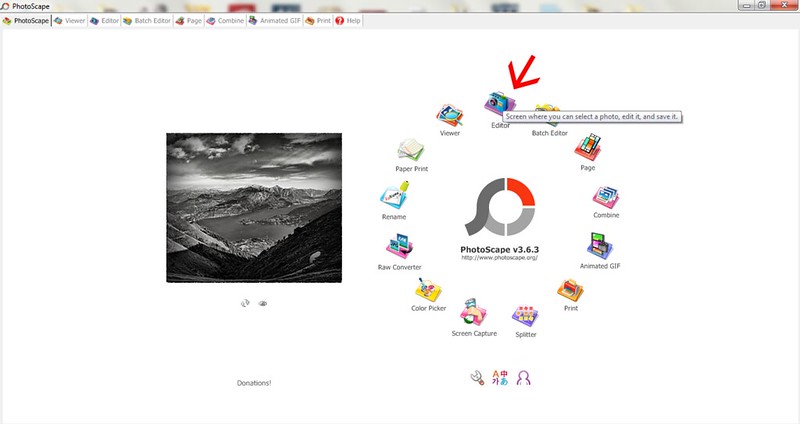
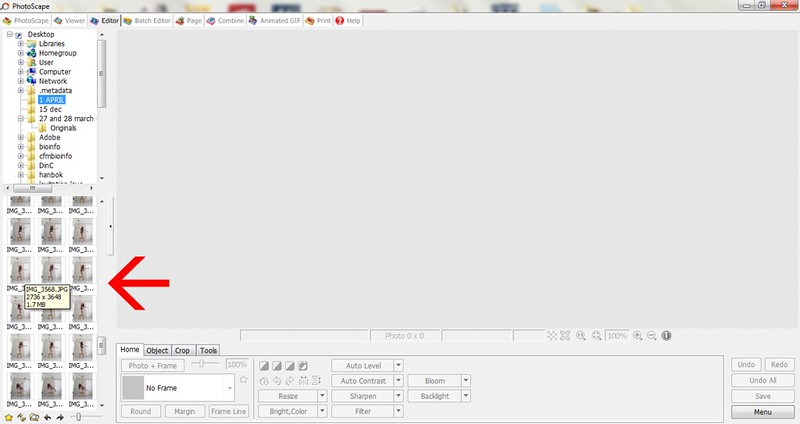
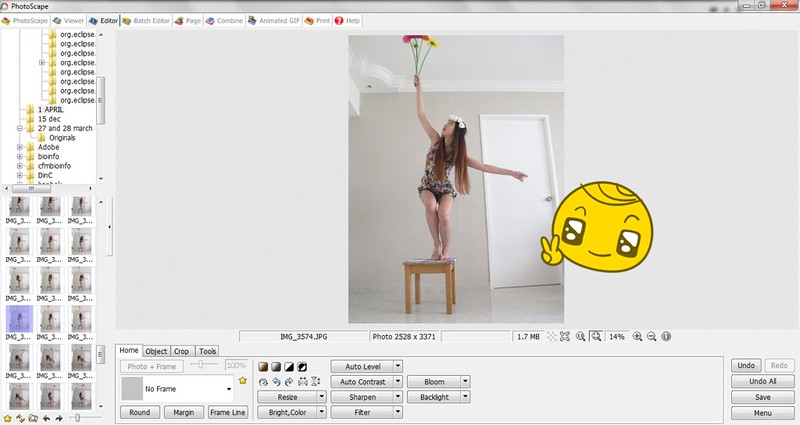
Next, zoom in to get a clearer view of the object that you want to be edited away :)

Then, select the "tools" button and not forgetting the "clone stamp" button. Follow the description given at the side hehe!(Whee we're getting there~~~)
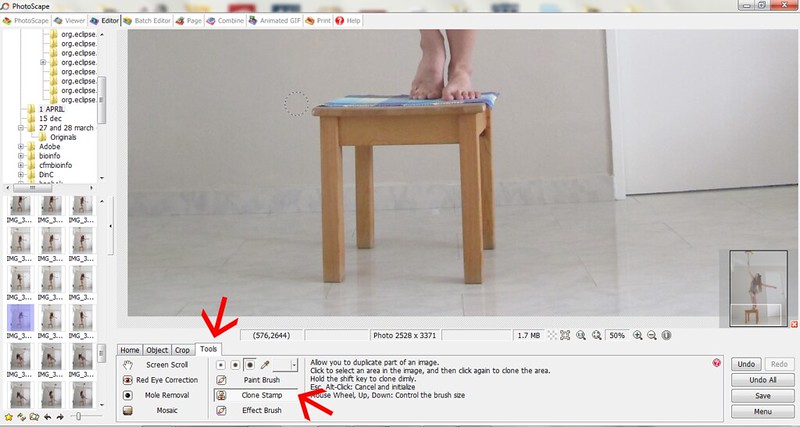

So...let's start by clicking to select an area in the image, and click again to clone the area!
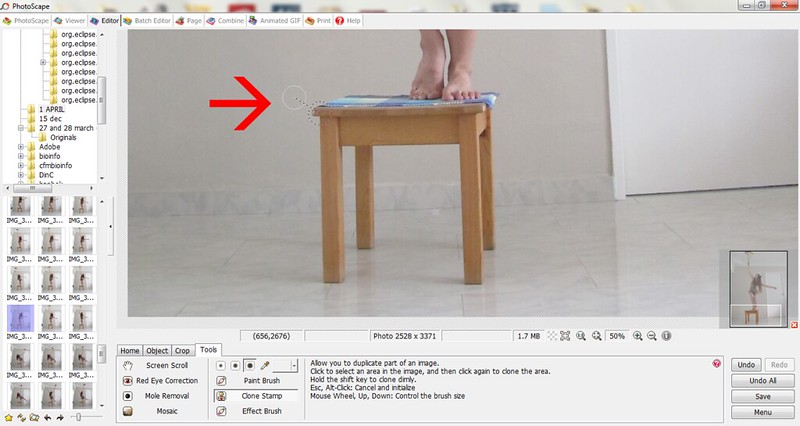
And you'll see this...
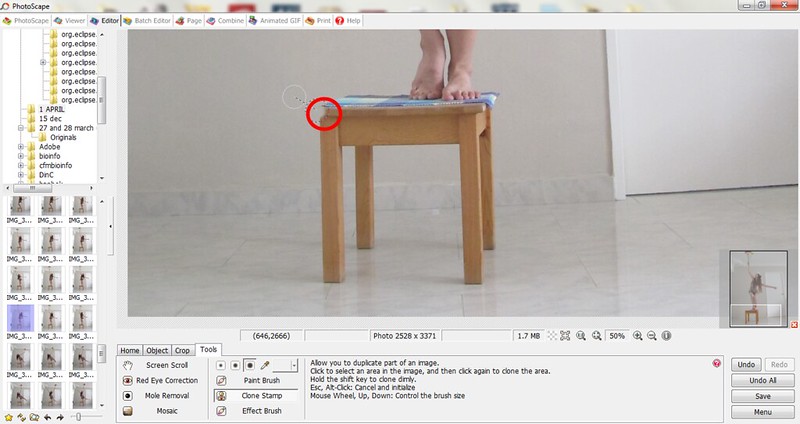
Continue doing the same thing until the object disappears(almost)~
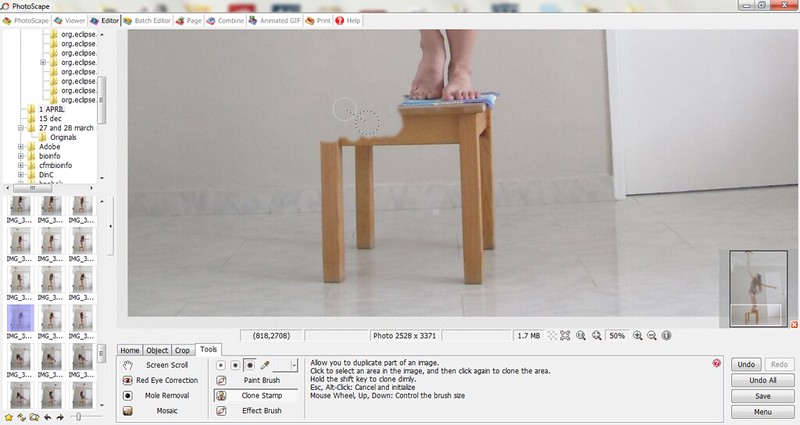
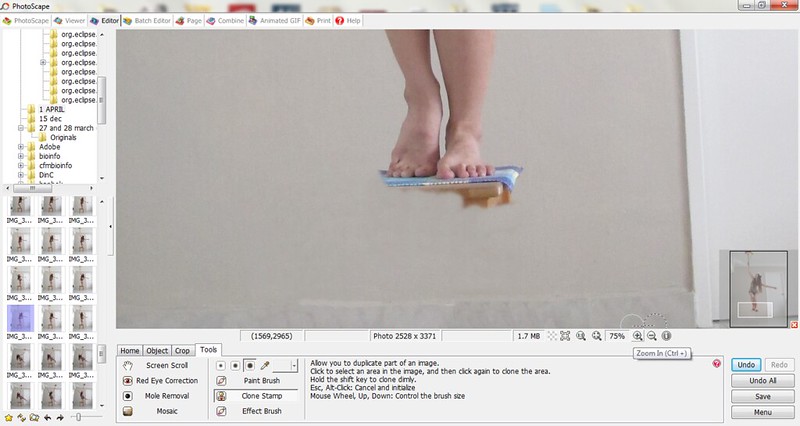
It'll look somewhat like this! Pardon by editing skills, pretty much a noobie oops
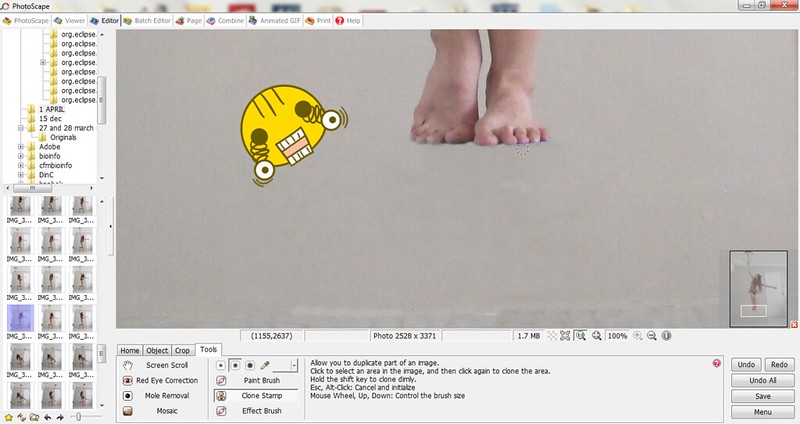
Now that you're almost done, zoom out again to view the whole picture!
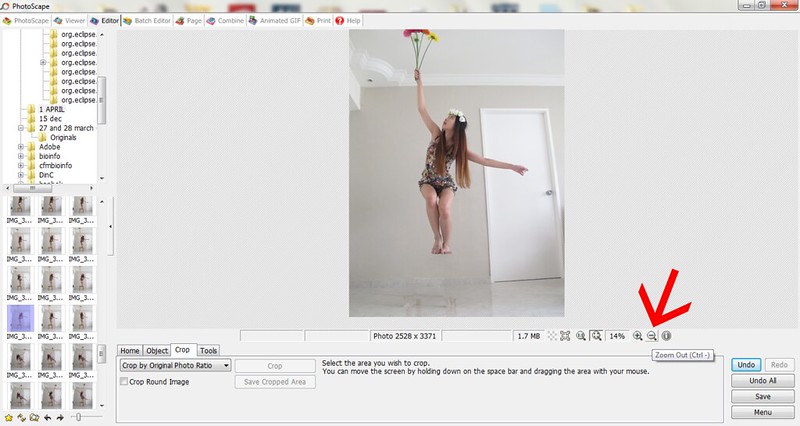
Brighten the photo and there you go!!! All done! ^_^

I hope I managed to help some of you out there a little despite my horrible skills haha!!! :( Will work harder on that, definitely! Thank you for reading and I hope to come up with many more tutorials in the future!! Ending off with 3 selcas hehe see ya guys soon!


Have a great evening xx <3


1 comments
cool look! nice blog!
ReplyDeletefollowing you dear<3
www.bstylevoyage.blogspot.com
xx